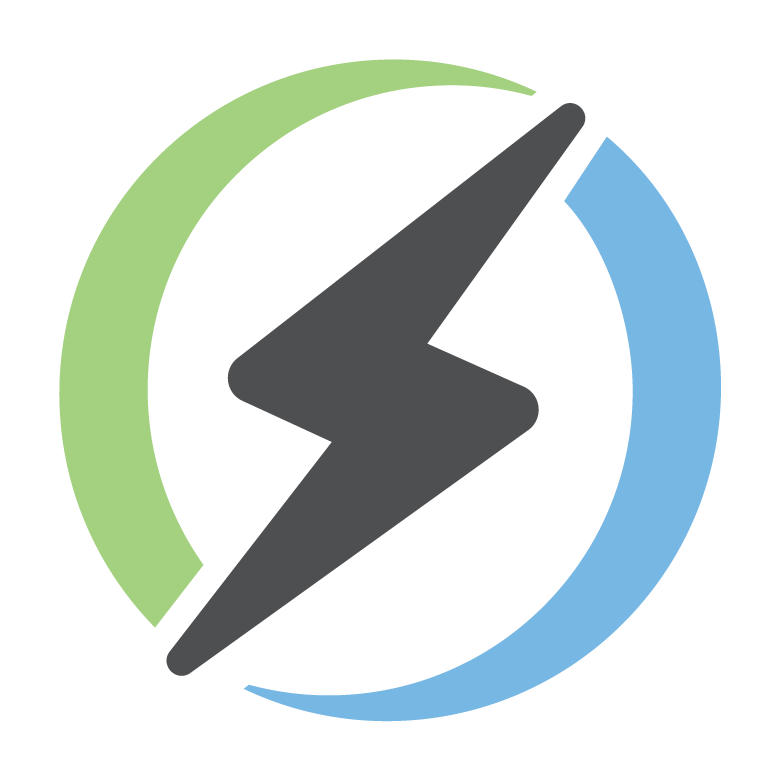Hardware¶
MM2000 Installation and User Manual
Overview¶
The MM2000 is a device for collecting various data from the field and delivering it to the remote server. It acts as a communication gateway. According to different requirements, different types of devices accommodate different peripherals. Device peripherals are encoded in its serial number.
MM2 R01 IOM 0001
MM2 - Model MM2000
R01 - first revision
IOM - Input, output, Modbus
0001 - Serial number of device
Check Appendix 1 for details.
Configuration¶
WiFi provisioning¶
The device needs WiFi to be able to communicate with a remote server. To provision WiFi credentials, follow these instructions:
Connect device power (12-24V at V+ and V-, or USB).
After a few seconds, the device should start blinking a Data LED with a purple color.
At this point, the device acts as a Wi-Fi Access Point and emits a Wi-Fi signal with its serial number.
Using a mobile phone or any device capable of running a web browser and WiFi, connect to the device WiFi network (e.g., MM2R02IM0001).
Password is not required, but on an Android device, click “Yes” to allow the device to connect to the network without internet.
Open any web browser and go to the address:
mm.local.An input form should be available.
Enter Wi-Fi SSID and password and click “Submit”.
- The device should restart in 4 seconds and attempt to connect to the provided network.
If the network LED starts blinking green, it means that WiFi is available and the device is connected.
If the network LED starts blinking red, it means that something is wrong.
Factory reset¶
In case the WiFi credentials are wrong, or the Wi-Fi Access Point (AP) has changed, perform a factory reset. To perform a factory reset:
Remove the plastic cap.
Plug in the device to power.
Press and hold the reset button until the device blinks twice on the network LED, once on the data LED.
The device should start blinking purple.
Troubleshooting¶
MM2000¶
Network LED blinks red: WiFi signal for the specified SSID is not available.
Network LED does not blink at all: WiFi is not set, and the device is not attempting to connect.